Silence unknown callers
iOS 13 can send calls right to voicemail, if the number isn’t found in your contacts, messages, or mail.
If you head to the Settings app, then tap on Phone, you’ll see a new toggle for Silence Unknown Callers. When this is enabled, iOS uses Siri intelligence to allow calls to ring your phone only if the number is found in your Contacts, Mail, or Messages. Calls from any other number go straight to voicemail.
Automatically close tabs in Safari
Keep those Safari tabs under control by making old tabs automatically close.
On your iPhone, your Safari tabs are stacked in “deck” of sorts, so it’s sometimes hard to realize that you’ve got 87 tabs running, including stuff you no longer need like the IMDB page of the actor you looked up six weeks ago.
In iOS 13, you can go to Settings > Safari and look in the Tabs section for a new Close Tabs option. In this menu you can choose to automatically close Safari tabs after one day, one week, or one month. It’s a good way to keep your mobile browser tabs from spiraling out of control.
Awesome Messages search
Searing in iMessage has gotten really, really good in iOS 13. Drag your message list down a little bit to show the search bar up top. As you type in it, you’ll see contacts, messages, links, photos, locations...anything that matches the search.
It’s all neatly organized, instantaneous, and far more useful than before. If you’ve got Messages in iCloud enabled and years of texts backed up, you’ll this feature incredibly powerful.
Voice search everywhere
Speaking of search, you’ll notice that basically every search bar in iOS 13 now has a little microphone on the right. Spotlight, Messages, Safari tabs (not the URL bar), Mail, Settings... you can use your voice to search almost anywhere.
Delete apps from the update screen

You can now delete apps from your update list in the App Store.
Deleting apps is a little more convenient in iOS 13. The usual ways still work, but there’s a new way that might be a bit of a time-saver. When you open the App Store, you’ll notice app updates have moved into your Account card (tap your image in the upper right).
If you see an app on that list and want to delete it, just drag the app to the left and you’ll see an option to give it the boot. This works for any app in the list, whether it’s got an update pending or not.
I don’t know about you, but it’s often when looking at my app update list that I think, “I haven’t used that app in months, why am I even keeping it around, let alone updating it?”
Scan documents directly to files app

That awesome built-in document scanner breaks free of the Notes app, and lets you scan and save PDFs right to whatever folder you want.
The Files app is better in lots of ways in iOS 13, but one of our favorites is the ability to scan a document to a PDF directly to any location in Files.
Previously, you had to go through a bit of a song-and-dance in the Notes app to scan a document, save it as a PDF, and share it to where you want to keep it. But the Files app gives you access to any location, from local iPhone/iPad storage, shared folders, iCloud Drive, even network drives.
In any Files location, just drag down a little to show the view options (sorting and view style). Tap the (...) button on the left, and you get the option to create a new folder, scan a document, or connect to a server. Capture those important forms or receipts as PDFs, directly to the cloud folder you want, and never be without copies of your important documents!




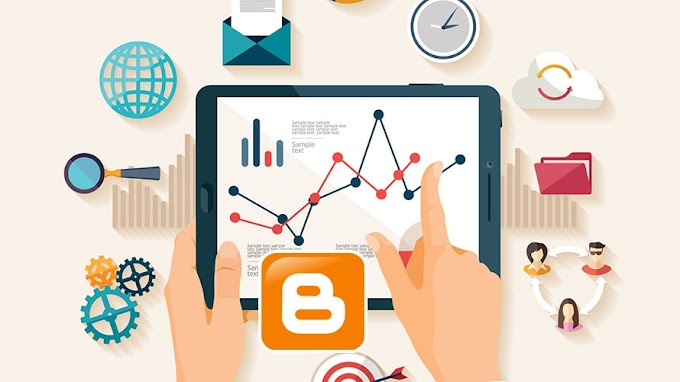

You are welcome to share your ideas with us in the comment!