Blogger Stats provides you a very useful analytics about your blog. You can extract lot of valuable information from its analytics and improve the performance of your blog.
It
provides you information like blog followers, visits, top performing
posts, top referrers, top referrering URLs, audience, search keywords
& top locations.
Though
most of the things are easy to understand on Blogger Stats, but often
new bloggers don't understand important terms like " top referrers",
"top referrering URLs" & "search keywords". In this post we will
cover Blogger Stats thoroughly so that you will have a good
understanding of your blog analytics.

Go to your Blogger Dashboard & click Stats.
- A top you can check your blog Followers, Number of posts and Total number of comments posted on your blog.
- "All Time" shows lifetime views of your blog means the total views from the day you created your blog to till date.
- "Today" shows the views of current date.
- "Yesterday" shows the total views of yesterday so that you can compare your today's traffic with yesterday's.
- "This Month" shows the views of current month till date.
- "Last Month" shows the total views of last month so that you can compare your current month's traffic with the last month's traffic.

- "Latest Post" section shows the performance of your latest post by a graph + number of views & number of comments.
- Here graph is telling you that at what time the "latest post" got how many views.
- You can see that in last 24 hrs in between 12PM to 4PM it has got a 1 view. There are no views till 12AM. In between 12AM to 2AM it has got 1 view.
- If the graph is stable it means that your post is
performing well and if it is not stable means it is not performing well.
Here it is not stable.
- These are the stats of "last 24 hours" for this post. You can change the time from the Time Filter as we have highlighted. Always remember that the Time Filter is applied to all the stats of the blog.

- Now here you can see that we have chosen "Last 7 Days" from the Time Filter. The graph is showing you the number of views in specific days of last 7 days.
- The graph shows that this post has performed better in last 7 days as compared to last 24 hours.

- After the "Latest Post" section there is a graph for showing the performance of your whole blog including posts and pages based on Time Filter that you choose.
- Here it is the overall performance of a blog in last 24 hours. It tells you that in last 24 hours from 8PM to10PM it has got most number of views i.e round 150. This graph helps you to know at what time your blog gets maximum traffic and at what time it gets minimum traffic.

- Now here we have chosen the Time Filter "Last 7 Days". It shows the number of views in specific days of last seven days.
- Here the graph is very stable and this blog is consistently getting 2.5K views regularly.

- "Posts" section shows the top performing posts of your blog based on your chosen Time Filter. Here it is showing the top posts of a blog in last 24 hours.
- For privacy reasons we have hided the thumbnails and post titles.

- "Pages" section shows the number of views each page of your blog based on your chosen Time Filter. Remember that on Blogger Pages are different from Posts.
- Here it is showing the page views of a blog in last 24 hours.

- Now scroll up and click the "MORE ABOUT THIS BLOG" link located below the "Latest Post" section.

- "Top Referrers" section shows the list of top sites from where visitors came to your blog via your blog link or your any post link based on your chosen Time Filter. In other words "Referrer" is a webpage that sends visitors to your site using a link. A referrer can be a blog, website, forum, search engine like Google, Bing, Yahoo etc.
- For example a visitor searches "How to create a Blogger blog" on Google. In search results Google lists a relevant post of Meer's World. Now visitor clicks that link and open that post. Here the Referrer is Google because that visitor came from Google to Meer's World.

- "Top Referrering URLs" section shows the URLs of a webpage or sites that links to a post/page on your website sending traffic to your blog. In other words Referrering URLs are those URLs from which unique visitors visit your blog or website.

- "Audience" section shows various information about your blog visitors.
- "Pageviews by Browsers" shows the browsers from which your visitors browse your blog.
- Here you can see that in last 24 hours most number of people browse this blog from Google Chrome.

- "Pageviews by Operating Systems" shows the operating systems from which your visitors visited your blog.
- Here you can see that the most number of blog visitors used Microsoft Windows operating system in last 24 hours.

- "Search
Keywords" section shows the list of keywords from which people found
your blog or blog posts on search Engines like Google, Yahoo, Bing etc.
- The traffic that comes from search engines is called organic traffic.
- Search
engines link you blog posts with different keywords. The more keywords
link to a blog post more traffic that post brings to your blog and also
ranked higher in search engines.
- For example, we have a post "How to find Bluetooth files in Windows 10 step-by-step". Now someone does a Google Search with keywords "where bluetooth files save in Windows 10". If Google shows our post for these search keywords, our post will be linked to these search keywords.

- "Top Locations" section shows the top locations from which people visit your blog the most.
- On the map locations highlighted with darker color indicates that these are the top locations.
- Move the mouse pointer over a specific location on map, it will show you the number of views with country code.

- Here you can see the top locations with number of visits from each country in a list view.

- In order to explore the complete analytics of your blog, link your blog to Google Analytics.
- Click the link "MORE ON GOOGLE ANALYTICS" at bottom of the Stats page or click here .

If you like this post then don't forget to share with other people. Share your feedback in the comments section below.


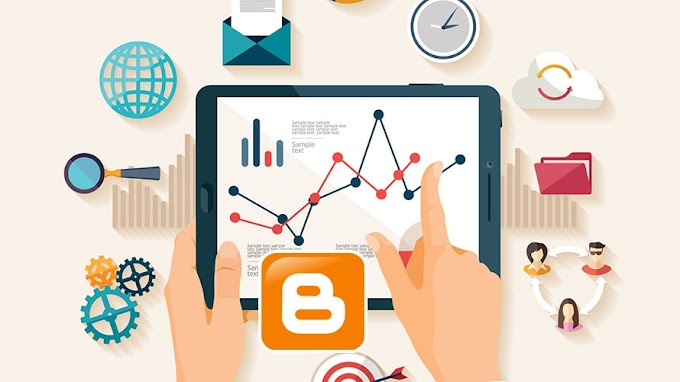

You are welcome to share your ideas with us in the comment!