G one are the days when you needed a DVD to install Windows operating system. It was a long and tedious process of burning and mounting the disc. With the latest enhancements, you can easily create a Windows 10 bootable USB in a few simple steps. In this article, I have shared one of the easiest ways you can install Windows 10. The best part is that it doesn’t take much time and can get your job done in just 3 to 4 minutes. So having said that, let’s begin with the guide and learn how to create Windows 10 bootable USB right away.
Create Windows 10 Bootable USB Drive
There are many ways to create a Windows 10 bootable USB, but we will
primarily focus on most popular methods. let alone create a bootable
USB. So having said that, let’s begin with the guide.
1. Create Windows 10 Bootable USB with Rufus
Rufus is a hugely popular application that lets you create a bootable
USB of any operating system. The best part about Rufus is that it’s
pretty fast and light. In fact, it can create bootable drives way early
than other tools. I love Rufus for its efficiency and I am pretty sure
you are going to love it. Here are the steps.
1. First and foremost, download and install Rufus ( free ). The file size is pretty low at 1 MB and it doesn’t require any kind of installation. Just download it and run . Initially, it will ask for your permission to run, so click on “Yes” .
2. This is your standard
Rufus interface. You don’t have to touch any other options. Just plug
your USB pen drive and Rufus will detect it. After that, click on the “SELECT” button and choose the Windows 10 ISO image.
3. Now, click on the “START” button
and you are done. In about 3-4 minutes, Rufus will create Windows 10
Bootable USB and then you can use it to live boot on any PC.
If for some reason, you don’t like Rufus, you can use PowerISO ( Free ) as an alternative. It’s pretty similar to Rufus and works great. To create a Windows 10 bootable USB, open Tools and click on “Create Bootable USB” .
Creating Windows 10 Bootable USB the Easy Way.
As mentioned above, Rufus is a no-frills application to create a
bootable USB quickly. It’s simply the best and you would not need
anything else.
Rufus is a utility that helps format and create bootable USB flash drives, such as USB keys/pendrives, memory sticks, etc.
It can be especially useful for cases where:
- you need to create USB installation media from bootable ISOs (Windows, Linux, UEFI, etc.)
- you need to work on a system that doesn't have an OS installed
- you need to flash a BIOS or other firmware from DOS
- you want to run a low-level utility
Despite its small size, Rufus provides everything you need!
Oh, and Rufus is fast . For instance it's about twice as fast as UNetbootin , Universal USB Installer or Windows 7 USB download tool ,
on the creation of a Windows 7 USB installation drive from an ISO. It
is also marginally faster on the creation of Linux bootable USB from
ISOs. (1)
A non exhaustive list of Rufus supported ISOs is also provided at the bottom of this page. (2)
Download
Last updated 2020.06.18:
- Rufus 3.11 (1.1 MB)
- Rufus 3.11 Portable (1.1 MB)
- Other versions (GitHub)
- Other versions (FossHub)
Let us know in the comments below
if you encounter any problems while following the steps mentioned
above.
SUBSCRIBE DEETECHGH.TK FOR FREE PREMIUM APPS. || THANK YOU





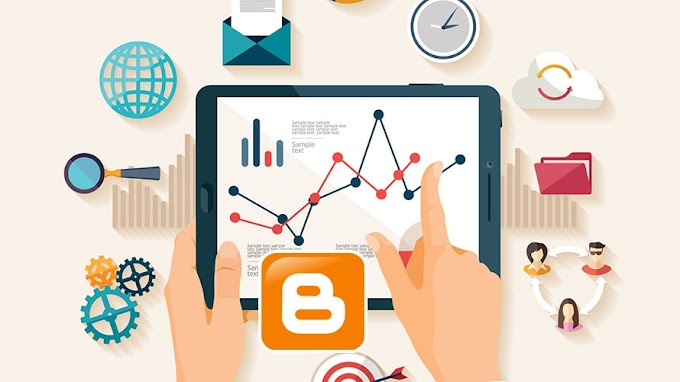

You are welcome to share your ideas with us in the comment!