WhatsApp doesn't have password protection, but the service lets you secure your messages with biometric authentication instead. If you enable this feature, you'll have to unlock the app with your fingerprint to view your chats. Here's how to get started with fingerprint lock on WhatsApp for Android.
Where is the fingerprint lock?
Android WhatsApp updates with fingerprint lockout have not been released in all regions, but are being promoted. Earlier this year, WhatsApp introduced support for Touch ID and Face ID, adding an extra layer of security to iPhone users.
Please Follow The STEPS Below Carefully....
Open WhatsApp
Tap the on menu (three vertical dots) on the top right corner.
Hit Settings .
Tap Account .
Tap Privacy .
Scroll down to see all the options.
Tap Fingerprint lock .
Toggle Unlock with fingerprint to On .
Verify using your fingerprint to enable the feature.
- Once active, you'll be able to set a time for when WhatsApp automatically locks . There are three options in the Automatically lock settings:
- Immediately: Locks WhatsApp as soon as you exit the app. You'll need to use your fingerprint every time to view messages.
- After 1 minute: Locks WhatsApp one minute after you exit the app.
- After 30 minutes: Locks WhatsApp 30 minutes after you exit the app. Use this if you need to secure your account but don't want to unlock every time.
You can also disable message previews from showing up in the notification shade. Toggle Show content in notifications to Off to make sure messages don't show up on the lock screen or notification panel.
You will still be able to take audio and video calls even when WhatsApp is locked, as the feature is primarily aimed at securing your messages. Fingerprint lock brings much-needed privacy controls to your WhatsApp account, and if you're worried about someone else reading your messages, you now know how to set it up and use.
- Once active, you'll be able to set a time for when WhatsApp automatically locks . There are three options in the Automatically lock settings:






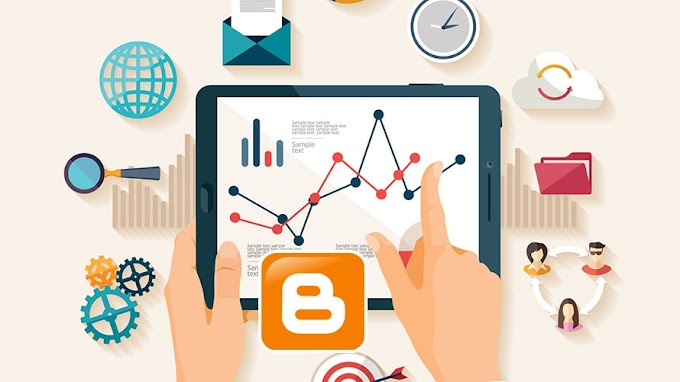

You are welcome to share your ideas with us in the comment!