Rakuten LinkShare is one of the oldest and popular affiliate marketing service provider. It was formally known as Rakuten Marketing. As a Rakuten affiliate you have the opportunity to join the top affiliate programs of various brands/advertisers and earn stunning commissions.
Rakuten
LinkShare is a free-to-join affiliate network. You can apply from any
part of the world, does not matter whether you are from United States,
UK, Australia, India or Pakistan because it offers three type of payment
methods to its affiliates i.e Bank Transfer(Wire Transfer/Direct
Deposit), PayPal & Check. If PayPal is not available in your
country you can receive your payments directly in your local bank
account.
In this tutorial we will cover following topics:
- How To SignUp For Rakuten LinkShare
- How To Complete Account Profile
- How To Configure Payment Methods
- How To Apply For Affiliate Programs
How To SignUp For Rakuten LinkShare
Go to Rakuten Advertising publisher Registration Page .
Enter your Company/Website Info:
- Choose your Country means where you or your business/company are located.
- Choose "Legal Entity Type". It can be individual, company, corporation, non-profit, organization etc that has legal rights.
- In "I am liable for U.S taxes" select "Yes" if you are a U.S citizen. Choose "No" if you are not a U.S citizen.
- In "Tax Form" choose "Form W-9" if you are a U.S citizen. Choose "Form W-8BEN" if you are not a U.S citizen. There are 3 other type of forms for Non-U.S citizens.
- Enter your Address.
- Enter your City name.
- Choose your County. In some countries it is called Province.
- Enter the Postal Code of your City.
- Enter your Phone No.
Contact & Account Info:
- Enter your First Name, Last Name.
- Enter your Email.
- Choose a Security Question.
- Enter a Username & Password.
Primary Website Info:
- Enter your Website Name.
- Enter the URL of your website.
- Choose "Primary Business Model".
- Choose Unique Visitors/Month. If your website/blog is linked with Google Analytics you can find monthly unique visitors there.
- Choose Views/Month. You can find them on your blog stats or Google Analytics.
- Enter the Short Description about your blog.
- Choose the "Primary Category" of your website.
- Select the Gender means whether your website visitors are male or female. You can find on Google Analytics.
- Choose Age means which age group visits your website most. You can find on Google Analytics.
- Enter the Payment Threshold. Let's suppose you set payment threshold $70. Once your earnings reach $70 or more than $70 it will be paid to you once in a month.
- Choose Language Preference.
- Scroll down to Membership Agreement and accept the terms of the Publisher Membership Agreement.
- In the Signature box enter your full name, that will be your signature.
- Click Sign me up!
- You will get Congratulations! Message.
- Check your Email. You will get Username & Password.
- To Sign-In, go to this link: https://cli.linksynergy.com/cli/publisher/home.php.
- Enter your Username & Password.
- Click Log In.
How To Complete Account Profile
- To complete your account profile click "MY ACCOUNT".
- Click "Account Profile" and answer the questions.
How To Configure Payment Methods
- Click "MY ACCOUNT".
- Click "Account Info".
- Scroll down to "Payment Settings" section.
- Click the "here" link.
Rakuten
LinkShare offers 3 payment methods i.e Direct Deposit, PayPal and
Check. Direct Deposit means your earnings will be sent directly to your
local bank account. Here we will guide you to how to link your local
bank account to Rakuten LinkShare account.
- Select "Direct Deposit".
- Click "Continue".
- In "Pay to name" enter your bank account title, mostly it is your official name. It is written on your checkbook or ATM card as well.
- Enter your Address.
- Enter your City name.
- Enter your State name. In some countries State is called Province.
- Enter the Postal Code of your city. If you don't know than search in Google.
- Enter your IBAN Number. IBAN is used for international transactions. IBAN is created by adding your country code and some characters to your bank account number. For example this is a Pakistani bank account number 0995 1763 3262 2134, the IBAN Number will be like "PK69 MUCB 0995 1763 3262 2134". You can get your IBAN Number from your online bank account or you can request your bank to provide you the IBAN Number. You can also create IBAN Number by yourself by visiting your bank's website.
- Click "Send Verification Code".
- It will send a verification code to your email address.
- Copy the verification code from email and Paste here.
- Click "Confirm".
- You can see that a local bank account has been successfully linked to Rakuten LinkShare.
- We have only provided the IBAN Number, but it has extracted the bank name as well. You can see in "Bank Name".
- You can check your Payment History under the Payment Info section.
How To Apply For Affiliate Programs
- Click "PROGRAMS" tab to open the list of advertisers.
- Click "Categories" to find advertisers under the specific category.
- You can see the list of categories.
- Click the category that you are interested.
- Here we have clicked "Internet & Online".
- Click the advertiser whose affiliate program you want to apply.
- You can see some information about advertise here like joining year, Base Commission & Cookie Period like 7 Days.
- In "Available Offers" you can see Baseline Commission.
- You
can see when was this affiliate program started and when will it end.
Auto Renew tells you whether it will be automatically renewed or not if
it reaches its End Date.
- In "Links" section you can get different type of links like Text/Email links, Product banners links & General banners links.
- The "# of Available Links" shows you the number of available links.
- If
you want to get the link of specific product banner click "Category"
dropdown list & choose the category. Here we have chosen "Data
Science".
- It will show you all the links with banners.
- You can use Filter feature to optimize your search.
- Every
banner will have its HTML code, your referral link will be inside that
code. Copy the HTML code of banner and Paste in your blog/website.
- In "Policies" section you can see what is allowed and what is not.
- In
"International Capabilities" you can get the advertiser's shipping
information like for which countries its services are available. It
helps you to choose an affiliate program according to the traffic of
your website. For instance your website's mostly traffic comes from
India and you join an affiliate program that does not offer services in
India, it will be a wrong choice.
- In order to apply for advertisers affiliate program click "Apply".
- Some advertisers approve your request without review, but some advertisers manually review your request and then either approve or reject.
- Tick the advertiser's Terms and Conditions and click OK.
- You will also get an email whether your request is accepted or rejected.
- You can also check the status on My Advertisers section.
- Click "PROGRAMS".
- Click "My Advertisers".
- Click "Pending", "Approved", "Stopped" or "Declined" to check the status of your request.
In
Home section you can check the brief summary of your Stats. To check
the detail performance and stats go to REPORTS section. There is lot
more that you can explore on Rakuten Advertising.
If you like this post then don't forget to share with other people. Share your feedback in the comments section below.






























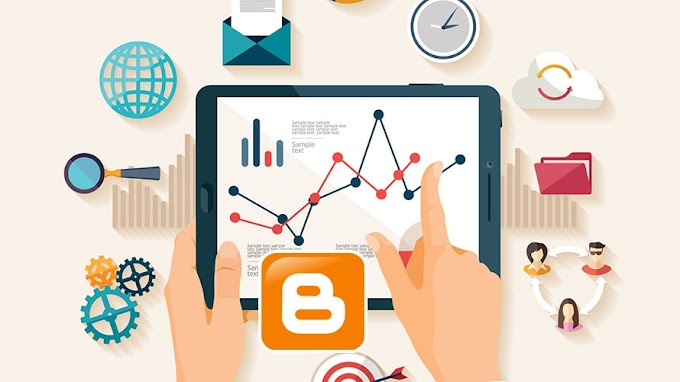

You are welcome to share your ideas with us in the comment!