Google will stop Universal Analytics on 1st July 2023, so you can upgrade to Google Analytics 4 now. Google Analytics provides more data and customization options, allowing you to prioritize your own interests. This guide explains GA4 conversions, migrations, and how to begin on the new platform. Upgrade now for improved new reporting capabilities, enhanced features and predictive insights make this next-gen GA more powerful than ever.
Table of Content (toc)
What is Google Analytics 4?
Google Analytics 4 is a new web analytics tool that analyzes customer metrics beyond traffic tracking. Google Analytics 4 tracks all customer interactions on different platforms and uses AI to gain insights. It prioritizes customer privacy. Despite privacy laws like GDPR and CCPA, GA4 offers advanced insights with privacy-focused tracking, cross-channel data measurement, and AI-driven predictive analytics.
How to Set Up Google Analytics 4?
Since Google Analytics 4 can be used for your website or application (or both), there are two separate setup processes. They are outlined below.
Alongside an Existing Universal Analytics Property
If you currently have a Universal Analytics property for your website, then set up of a Google Analytics 4 property can be completed with the GA4 Setup Assistant.
- Login with your Analytics Account.
- In Google Analytics, hover over the gear icon / click Setting » "Admin"At the bottom left of the page.
- You can have multiple accounts in Google Analytics. Each account can have multiple properties. In the account column, select determines which properties you can upgrade to GA4. From the Admin page, you can navigate to your different accounts and properties using the drop-downs along the top of the page.
- In the Property column, select the Universal Analytics property that currently collects data for your website.
- Now you should get the following warning message
- Your website builder/CMS doesn’t yet support the gtag.js tag.
- You are using Google Tag Manager.
- Your website is tagged with analytics.js.
- Do you want to use GA4 with Google Tag Manager? - For additional features including multiple tag management and enterprise workflows, install and manage Google Analytics 4 with Google Tag Manager. Learn More about How to Add Google Analytics 4 with Google Tag Manager?
Google Analytics for Firebase
To upgrade your Firebase account to Google Analytics 4, follow these steps:
- Log in to the Firebase console.
- Go to Analytics > Dashboard on the left panel.
- Click “Begin upgrade” in the banner at the top of the page.
- Follow the on-screen instructions to complete the upgrade.
- Once upgraded, you can find app analytics in both the Firebase console and Google Analytics.
Benefits of GA4
GA4 is designed to provide more actionable view of user behavior and
enable you to optimize for lead generation and conversions.
Below are just a few of the ways you can take advantage of the new features in GA4:
- Enhanced Event Tracking - Use GA4 for better event tracking than traditional Google Analytics. New event tracking: track scroll depth, video engagement, file downloads, and more.
- Robust Conversion Tracking - GA4 offers improved conversion tracking options, including tracking web and app conversions and creating custom events for business-specific actions.
- New Funnel Mapping - GA4 offers improved flexibility, accuracy, and customization for enhancing the customer journey. The new funnel mapping features allow tracking of user behavior and visualizing their flow through your site or app.
- Predictive Analytics - GA4's predictive analytics improves user behavior insights, leading to better decisions on optimizing digital marketing for maximum impact. Personalize campaigns, improve retention, and increase conversions with predicted user behavior.
- Monetization Reports - Use GA4's new monetization reports for precise revenue and user behavior data on lead generation. Analyze data to optimize site navigation, marketing, and content, identify upsell opportunities, and improve customer retention with personalized campaigns.
- Integrated Demographic Reports - GA4's new demographic reports give B2B firms precise insights on user behavior, including age, gender, and interests. This data can help tailor marketing strategies and messages for specific audience segments.
- External Data Enhancements - Google Analytics 4 allows for integrating external data into your reports, providing deeper insights into user behavior, clustering, and micro-segmenting for better conversions.
conclusion
GA4 is a robust analytics tool with cross-platform tracking, improved data control, and AI-driven insights for valuable audience insights. Setting up GA4 is quick and easy. It takes less than 10 minutes, so no need to delay. Questions remain on how to optimize GA4. Attend my webinar for guidance on transitioning to GA4 and unlocking its full potential. Please be succinct in your writing.




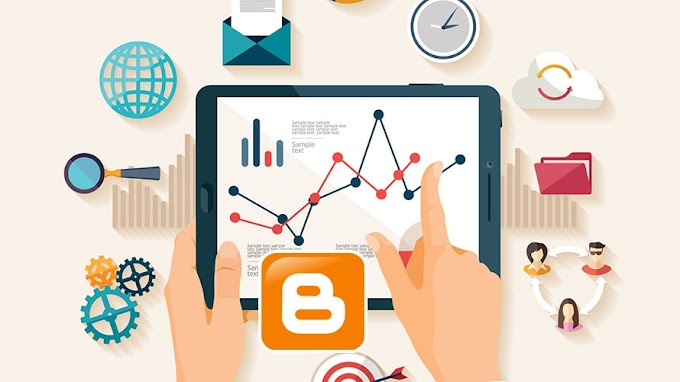

You are welcome to share your ideas with us in the comment!