 |
| How to create and Install Google Analytics 4 (GA4) to Blogger Website |
Have you heard the news? There is a new version of Google Analytics that is already available and ready to be utilized! Starting in 2023, Google will begin to dial back Universal Analytics in favor of their most recent iteration, Google Analytics 4. But wait! You probably have some questions like how do I upgrade, how long do I have to make the switch, what are the benefits, etc.? Don’t worry, this article will walk through the benefits, upgrade process and hidden tricks.
Table of Content (toc)
Why Upgrade?
The online landscape is constantly changing and so are the rules and regulations that guide data collection and use. Regulation updates like GDPR and CCPA are affecting how data is collected and utilized while updates to browsers are making traditional data collection more difficult. In addition, users have more control and transparency when it comes to how their data is collected. On top of all that, there is more data being collected than ever before, from countless sites and individuals and this amount will only increase. This is where Analytics comes into play, to help navigate all of this data.
Google recognizes that they need to evolve with the curve which leads us to Google Analytics 4 Property. To adapt with and overcome the widespread industry changes mentioned above, GA4 is built with some amazing features.
At its core, GA4 is constructed with Google’s robust machine learning to automatically unearth trends from data that can be used to boost overall marketing performance.
GA4 also presents a more accurate and consistent perspective of the customer’s journey, from acquisition to retention, spanning multiple devices, platforms and applications.
GA4 is built to be scalable and stand the test of time. This most recent iteration works without cookies, allowing users to gain more knowledge of their customer base even with some voids in the data.
Benefits
Google Analytics 4 has a lot of the same features as previous builds like being able to track page views, interactions and users. Some new key features include:
Tracking across the web and applications. Before GA4, users would have to use Universal Analytics to track web interactions and platforms like Firebase to track app interactions. Now, the best of both is available on the same interface.
1. Improved event measurement tracking. In Universal analytics, basic events would be generated automatically and anything more specific needed to be created in Analytics. Now, there are more features available right out the gate. These include the ability to track scrolling, clicks on documents, outbound clicks and searches on the site. Plus, now, marketers do not need developers to set up custom events.
2. A new view called pathways. Essentially, this view provides a more in-depth understanding of the customer journey and a deeper understanding of the flow a visitor takes on your website. This allows marketers to see each step leading up to a conversion and provides opportunity to optimize the steps leading up to a conversion.
3. Ease of use on custom reports. In GA4, users can now choose starting segments to work with and then add dimensions and metrics. This provides a more concise and flexible data analysis. This feature is not a big change from what is currently available in Universal Analytics but it is more user friendly.
4.Free BigQuery export is now available. In the current Universal Analytics, this feature was only available if you upgraded to GA 360 and was a bit expensive. This new feature is particularly exciting for marketers that utilize a data warehouse.
Google’s most recent Analytics platform showcases a lot of new and exciting features that improve the user experience and overall data collection. Upgrading to GA4 also provides an opportunity for users to review their current conversion tracking and further optimize the process to better align with company KPI’s. Overall, GA4 is a more user friendly and powerful version of the current Universal Analytics and presents more convenience for marketers to collect and understand their data.
Advantage of Google Analytics 4.
You can follow people across platforms and devices thanks to its ability to combine web and app tracking** into a single property.
- It offers an improved picture of site engagement that is more human, with metrics like engagement rate, engaged sessions, and engaged session duration.
- It makes use of strong AI-driven predictive analytics to help you foresee upcoming behaviors and outcomes, such as churn likelihood and buy probability.
- It gives you greater freedom and control over how you measure user interactions by improving journey tracking by using event-based data rather than session-based data.
- It offers more choices for creating and exporting audiences for your ad campaigns based on behavior, demographics, and interests. It also supports robust audience segmentation.
Limitations of Google Analytics 4
When switching to GA4, you will lose historical data because it is not possible to migrate existing data from Universal Analytics.
- Compared to Universal Analytics, it has fewer reports, and some of the more well-known reports, such the acquisition, behavior, and conversion reports, are either missing or have different names.
- In comparison to Universal Analytics, it has various metrics and dimensions, and some of the more popular ones, such sessions, pageviews, bounce rate, and custom dimensions, are not available or compatible.
- It has less control over data collection and processing because some of the settings, including as data retention, sampling, filters, and goals, are automated or preconfigured.
- It has limited integrations with other Google products, such as Google Ads, Google Optimize, and Google Data Studio, and some of the features are not fully functional yet.
How to create Google Analytics 4 account?
To create a Google Analytics 4 account, you need to follow these steps:- Go to https://analytics.google.com/analytics and sign in with your Google account.
Add a data stream for your website or app to start collecting data.
To add a data stream for your website, you need to follow these steps:How to add Measurement ID on Blogger Website
Sign in to Blogger and select the blog you want to analyze.From the menu, » click Settings, » then click Google Analytics Measurement ID under Basic.
Install Google Tag Manually
If you want to install google tag manually click on Vew tag instruction button.Install Google tracking code on blogger template
Sign in to Blogger and select the blog you want to analyze.It may take up to 24 hours for your data to show up in Analytics.
How can I view my website data in GA4?
To view your website data in GA4, you can use the Reports section in your Analytics account. There are different types of reports that show you different aspects of your website performance, such as:- Realtime report: This report shows you the activity on your website as it happens, such as the number of users, their sources, their pages, and their events.
- Acquisition report: This report shows you where your users are coming from, such as their sources, mediums, campaigns, and audiences.
- Engagement report: This report shows you how your users are interacting with your website content, such as their pages, events, sessions, and retention.
- Monetization report: This report shows you how your users are generating revenue for your website, such as their purchases, transactions, and revenue.
- Retention report: This report shows you how your users are returning to your website over time, such as their cohorts, churn rate, and engagement rate
You can also create custom reports using the Analysis section in your Analytics account. There you can use different analysis techniques and templates to explore your data in more depth.



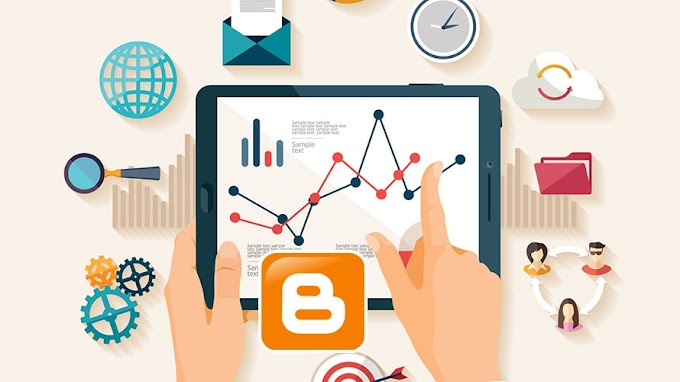

You are welcome to share your ideas with us in the comment!