Google Search Console is a free SEO tool and a web service by Google,
which allows website or blog owners to check indexing status of their
pages, posts or articles, tells you about website analytics,
performance, errors, warnings, URL inspection, coverage, sitemaps,
mobile usability and more.
In this tutorial you will learn how to add your Blogger blog to Google Search Console in both Legacy Blogger and New Blogger. You will also go through some of Google Search Console features like how to add sitemap and inspect URLs.
For Legacy(Old) Blogger
- Login to your Blogger.
- Click Settings.
- Click Search preferences.
- Under Crawling and indexing section click Edit in front of Google search Console label.
For New Blogger
- Login to your Blogger.
- Click Settings.
- Scroll down to "Crawlers and Indexing" section.
- Click "Google Search Console" link.
From Onward Now, It Is Same For Both Legacy & New Blogger
- You will be redirected to Google verification. (Sometimes Google Verification step does not come)
- Click Next.
- Enter your password.
- Click Next.
- Enter your domain name. Don't include http:// and WWW.
- Click GO TO PROPERTY.
- Click START.
- You are in the Google Search Console now.
URL Inspection On Search Console
- You can inspect any URL of your blog to check whether it is indexed on Google or not, whether it is mobile friendly or not, whether it can be indexed on Google or not etc.
- Enter your any blog URL that you want to test on search bar and click search icon or press Enter.
- We have just searched a URL of our blog. In coverage section it is showing that it is indexed, but not submitted in sitemap. Just for the confirmation you can paste that URL directly on Google to see whether it is indexed or not. If it is indexed and not visible on search results you can click REQUEST INDEXING.
- You can test any of your live post as well by click TEST LIVE URL.
How To Add Sitemap To Google Search Console?
You can enter the sitemaps of you blog on Search Console. The Sitemaps tells the search engines about pages on their site that are available for crawling. Below is the format. It tells the search engines to crawl pages from 1 to 500. If your blog posts exceeds more than 500, add new sitemap by changing the range as shown below. You can add more than one sitemap.- Click Sitemaps from left sidebar.
- Enter the sitemap URL as shown below.
- /atom.xml?redirect=false&start-index= 501 &max-results=500 // For 500 posts
- /atom.xml?redirect=false&start-index= 1001 &max-results=500 // For 1000 posts
- /atom.xml?redirect=false&start-index= 1501 &max-results=500 // For 1500 posts
- Click SUBMIT.
- Click GOT IT after submit.
- Once you SUBMIT it will check your sitemap URL and show you the status and number of posts it has discovered.
- You can explore lot of other things on Google Search Console.
- If you like this post then don't forget to share with people. Share your feedback in the comments section below.




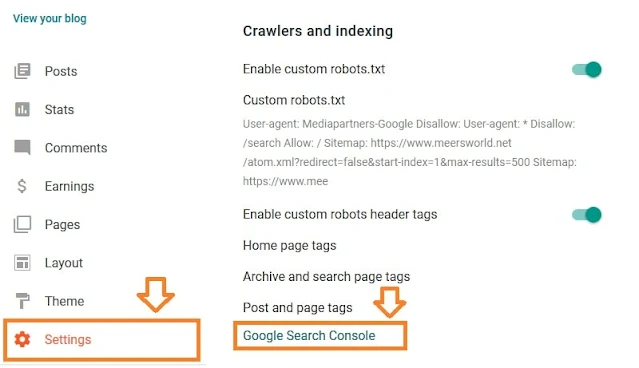



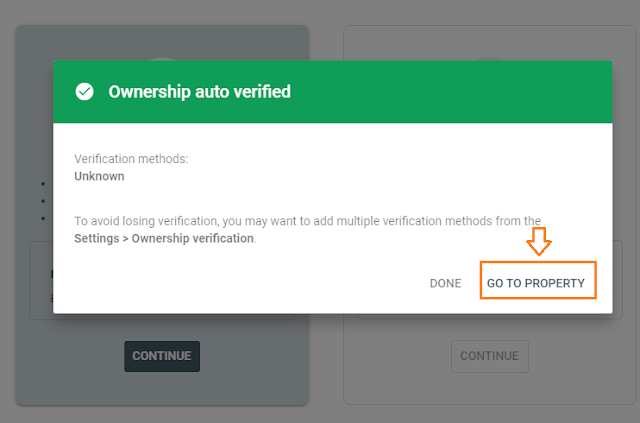
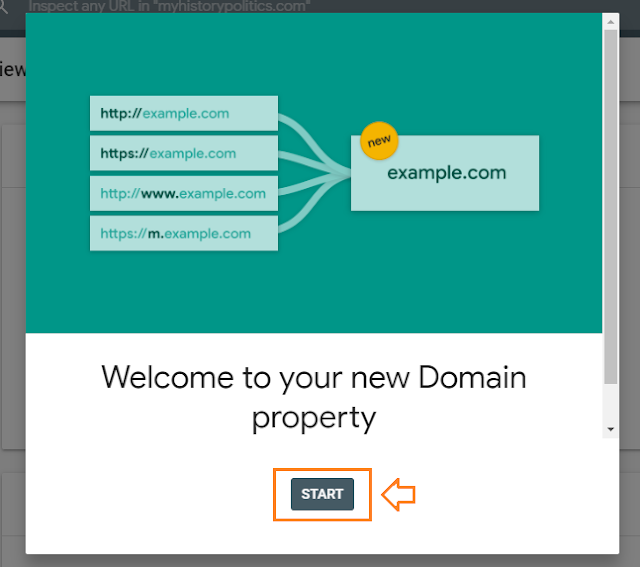

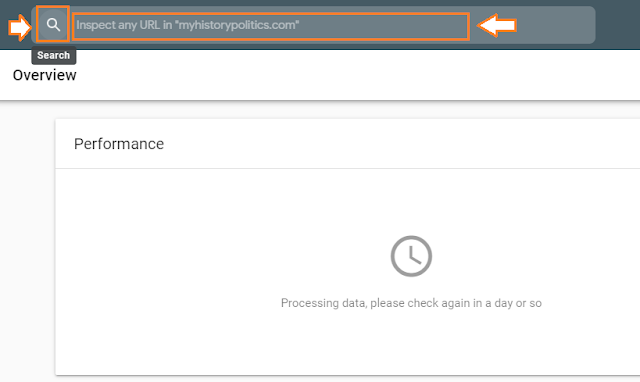




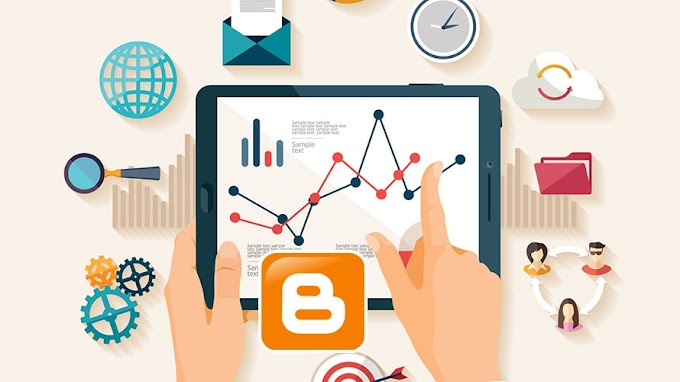

You are welcome to share your ideas with us in the comment!