You might have come across the BIOS Flashback button on your Motherboard. It is normally used to update the Motherboard without CPU, RAM, or video card. This works as an ultimate solution to update new, old, or dead Motherboard UEFI BIOS versions.
The BIOS is present in a small chip on your computer’s motherboard. It performs basic functions to boot your device into an operating system. Moreover, the basic input-output system plays an important role to change PC hardware settings without starting Windows.
Updating the computer BIOS is definitely an advanced process. Hence, it requires proper steps to perform, otherwise, it might cause damage to your PC. Since it is located on your motherboard, a slight mistake may cause issues in starting the Windows OS.
It is not necessary to keep your BIOS updated. However, if you face any hardware problem, then the only way to solve it is by updating BIOS using the USB BIOS Flashback button. Furthermore, make sure that there is no power loss interruption during the flashing process.
Unfortunately, if such a thing happens, then the BIOS update process will fail, thus bricking your motherboard. Therefore, always use a UPS or extra power outlet. Finally, all this update process will benefit you by improving the stability and security of your PC.
For this, all you need to do is use the BIOS Flashback button located on your MSI or ASUS motherboard. If you are using a different generation of Ryzen and your computer motherboard doesn’t have the right BIOS, then you can go for this BIOS Flashback method.
Table of Content (toc)
What is BIOS?
BIOS stands for Basic Input/Output System. It is nothing but a program to implement start-up operations when a PC is turned on. In other words, BIOS is a type of firmware stored in EPROM that loads the operating system into main memory.
Besides, BIOS also determines the peripheral devices such as video cards, mouse, keyboard, printer, and disk drives, etc. that are connected to the PC. On the other hand, UEFI aka Unified Extensible Firmware Interface is the successor to BIOS with advanced features.
What is BIOS Flashback?
The term ‘BIOS Flashback’ itself is explaining what it is. The English word Flashback means set in a time earlier than the main story, which simply means in tech is that go back to a specific version of any software. There may be several reasons behind this, like faulty current software, so going back to a stable version, etc.
How to Use BIOS Flashback?
There are a few ways that you can use the BIOS FlashBack. Some motherboards and systems will have a BIOS FlashBack button. You do not need to enter the BIOS screen of your motherboard or use the EZFlash software in the operating system to use the hardware functions of the motherboard to use this feature.
If your motherboard isn’t able to turn on in the traditional sense or see that the power light is on but it isn’t showing anything on display, you can use the USB BIOS FlashBack function. To use BIOS FlashBack, you will need to prepare a USB flash drive with a larger capacity (the larger, the better).
You should note that you need to have at least a little technical prowess to do this process. While the steps themselves are quite easy to carry out, you don’t want to do this before reading through everything and ensuring that you have everything you need and you’ve created a safe environment to do so (don’t do this during a storm!).
List of Motherboards that support USB BIOS Flashback
Here is the list of B350, B450, X370, and X470 motherboards that come with an inbuilt USB BIOS Flashback button:
ASUS (USB BIOS Flashback)
- ASUS Crosshair VII Hero (Wi-Fi)
- ASUS Crosshair VII Hero
- ASUS Crosshair VI Hero (Wi-Fi AC)
- ASUS Crosshair VI Hero
- ASUS Crosshair VI Extreme
MSI (Flash BIOS Button)
- MSI X470 Gaming M7 AC
- MSI X370 XPower Gaming Titanium
- MSI X370 Gaming M7 ACK
- MSI B450M Mortar Titanium
- MSI B450M Mortar
- MSI B450M Gaming Plus
- MSI B450M Bazooka Plus
- MSI B450-A Pro
- MSI B450 Tomahawk
- MSI B450 Gaming Pro Carbon AC
- MSI B450 Gaming Plus
Finally, if you have any questions related to this article, then kindly comment below.




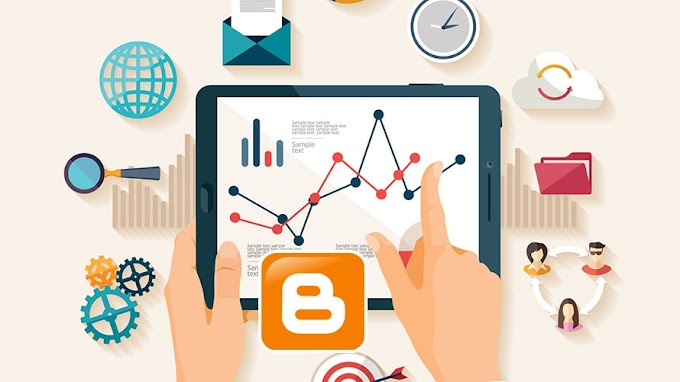

You are welcome to share your ideas with us in the comment!